What This Covers:
How to create an outro for your podcast.
✅ Step-by-Step Instructions
- Go to the Audio Segments from the left navigation bar.
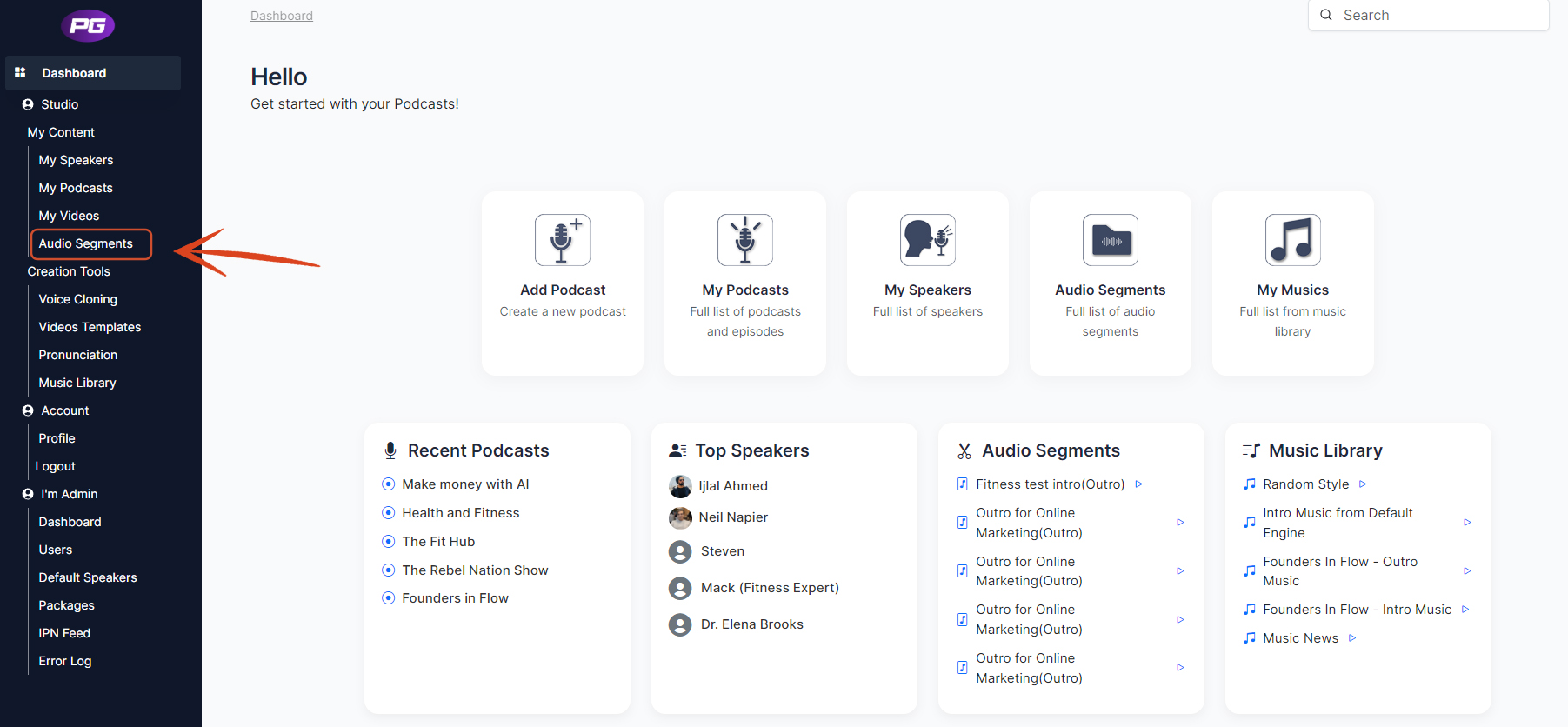
- Click on Add New.
- Select Outro.
- Enter outro name.
- Add into text or you can ask AI to write an intro for you.
- Select the voice for your outro
- Select vibe for the outro
- Add effect (if you want). Make sure that if you are adding delay then also add feedback and if you are adding reverb then also add damping to balance it.
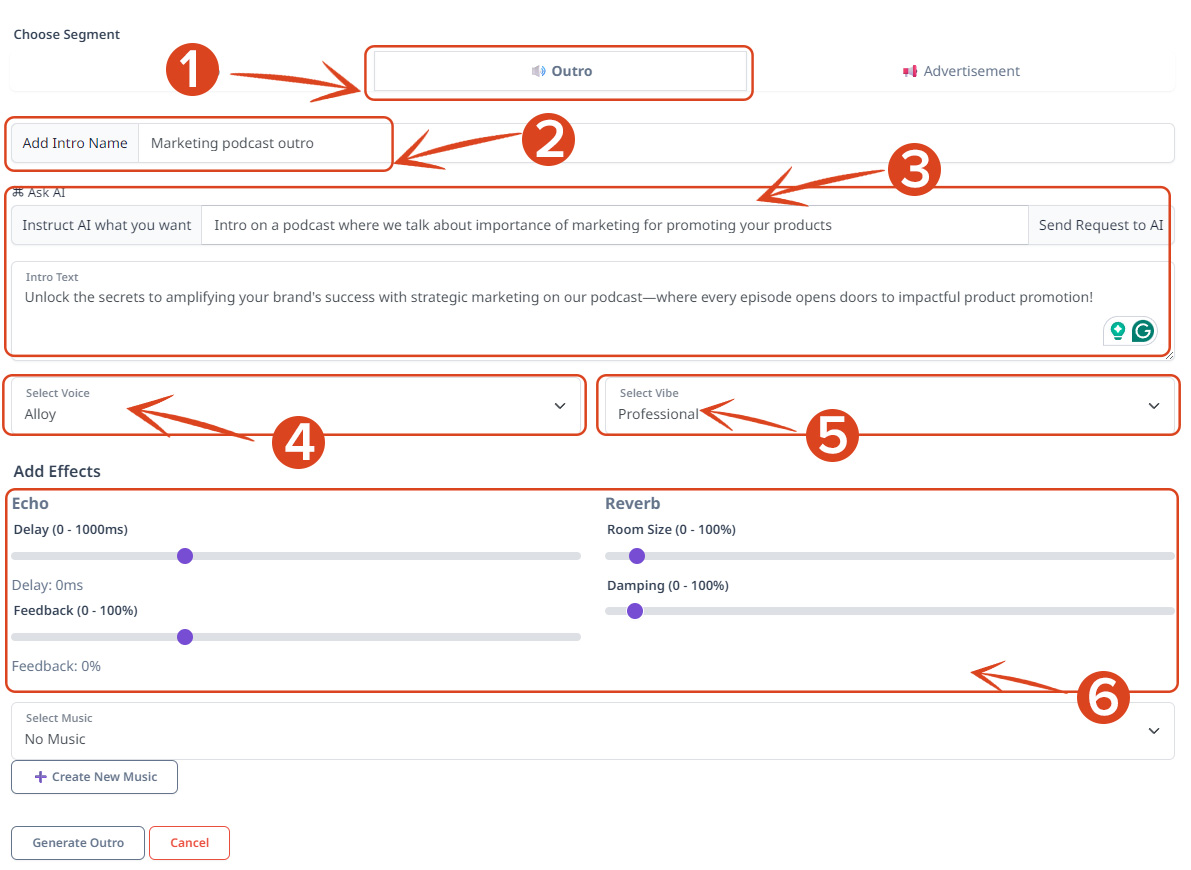
- You can also add music to your intro by clicking on a drop down under Select Music.

- Click on Generate Outro to generate your intro.
- Once your outro is generated, you can add it to the library.

- To add outro to your podcast head over to the My Podcast from the left navigation bar.

- Click on Add Podcast.
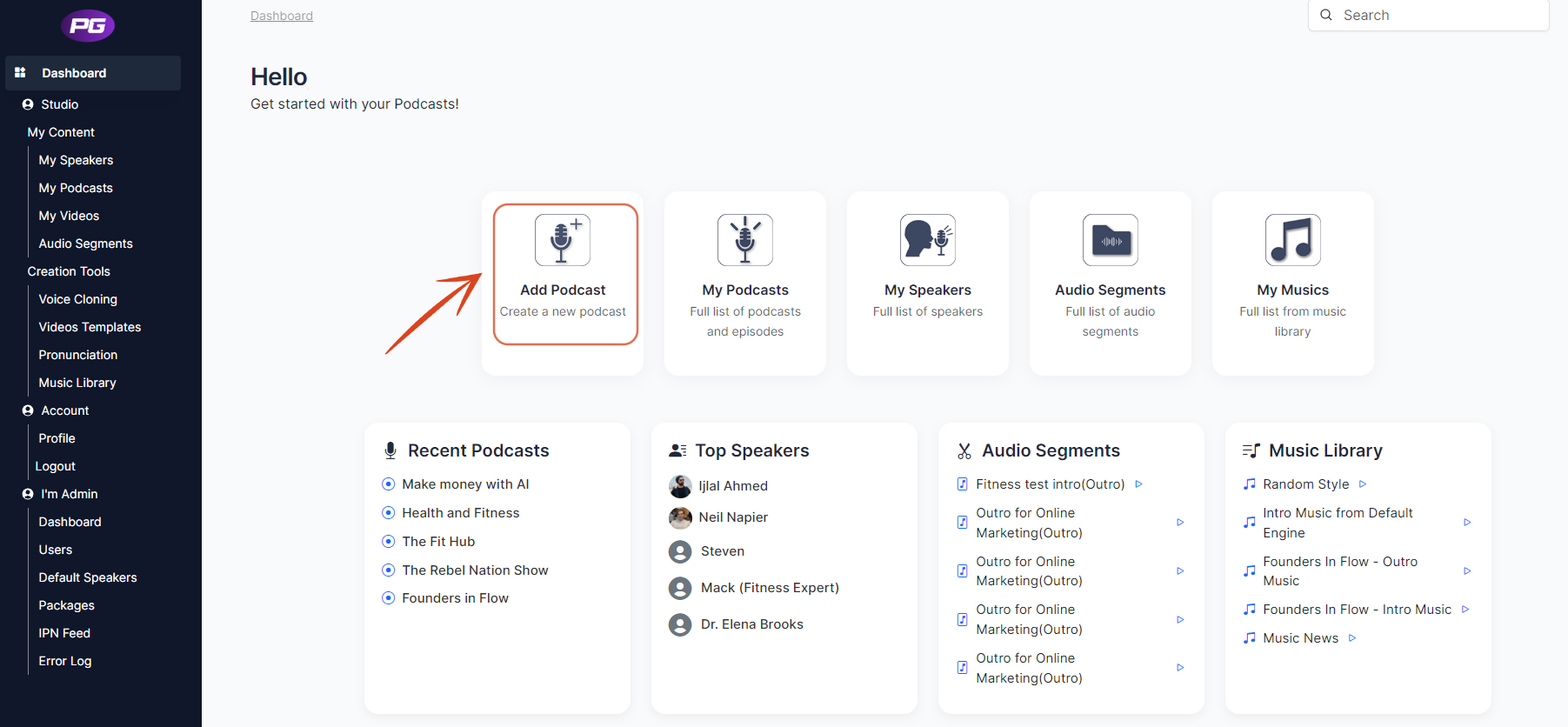
- Click on the arrow icon, the outro you have added to you library will show up. Select the outro you have added to your library.

- Fill up all the details and click Submit, the outro will be added automatically to each episode of the podcast you create.
