What This Covers
How to create an advertisement
✅ Step-by-Step Instructions
- Go to the Audio Segments from the left navigation bar.

- Click on Add New.
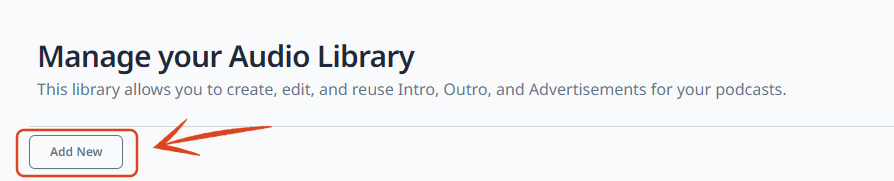
- Select Advertisement
- Enter advertisement name.
- Add advertisement text or you can ask AI to write an advertisement for you.
- Select the voice for your advertisement
- Select vibe for the advertisement
- Add effect (if you want). Make sure that if you are adding delay then also add feedback and if you are adding reverb then also add damping to balance it.

- You can also add music to your intro by clicking on a drop down under Select Music.

- Click on Generate Advertisement to generate your advertisement.
- Once your advertisement is generated, you can add it to the library.
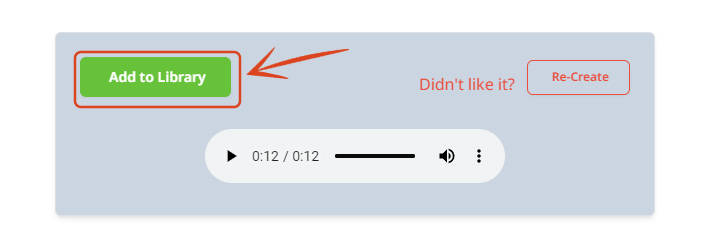
- To add intro to your podcast head over to the My Podcast from the left navigation bar.
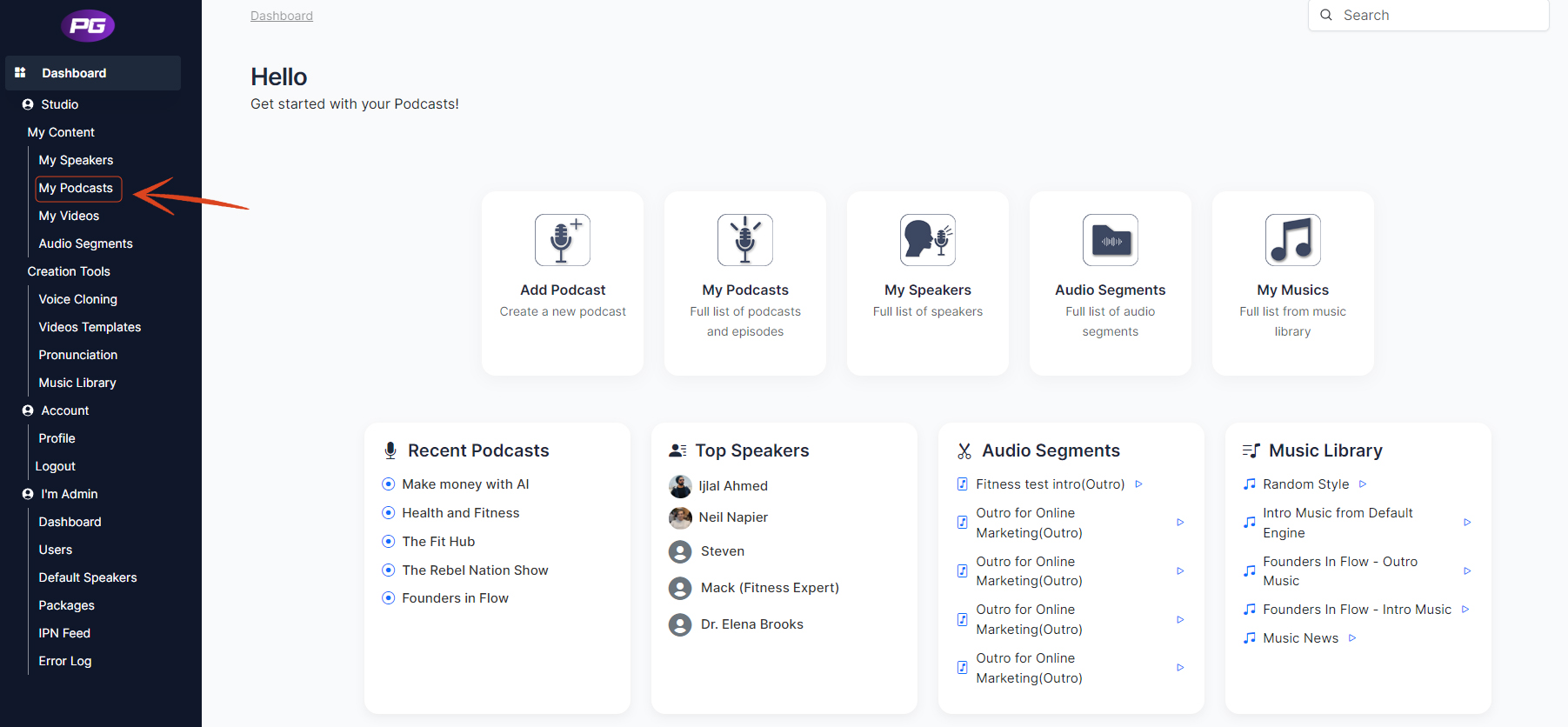
- Select the podcast you want to create an advertisement for.
- Click on the View to open an episode or create a new episode.

- Click on the plus icon beneath the dialogue you wish to create the advertisement.

- A popup will open click on Add Advertisement, all the advertisements you have added to the library will appear, then click on Add Advertisement in front of the advertisement you wish to add.
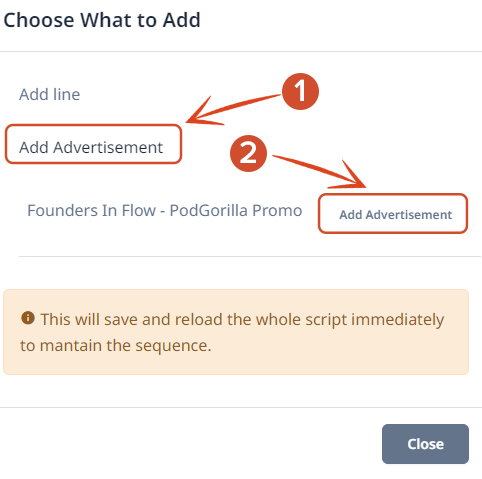
- Your advertisement is now added.

